How to Apply for a Job Guide
Step 1: Open the iRecruitment Portal Home Page
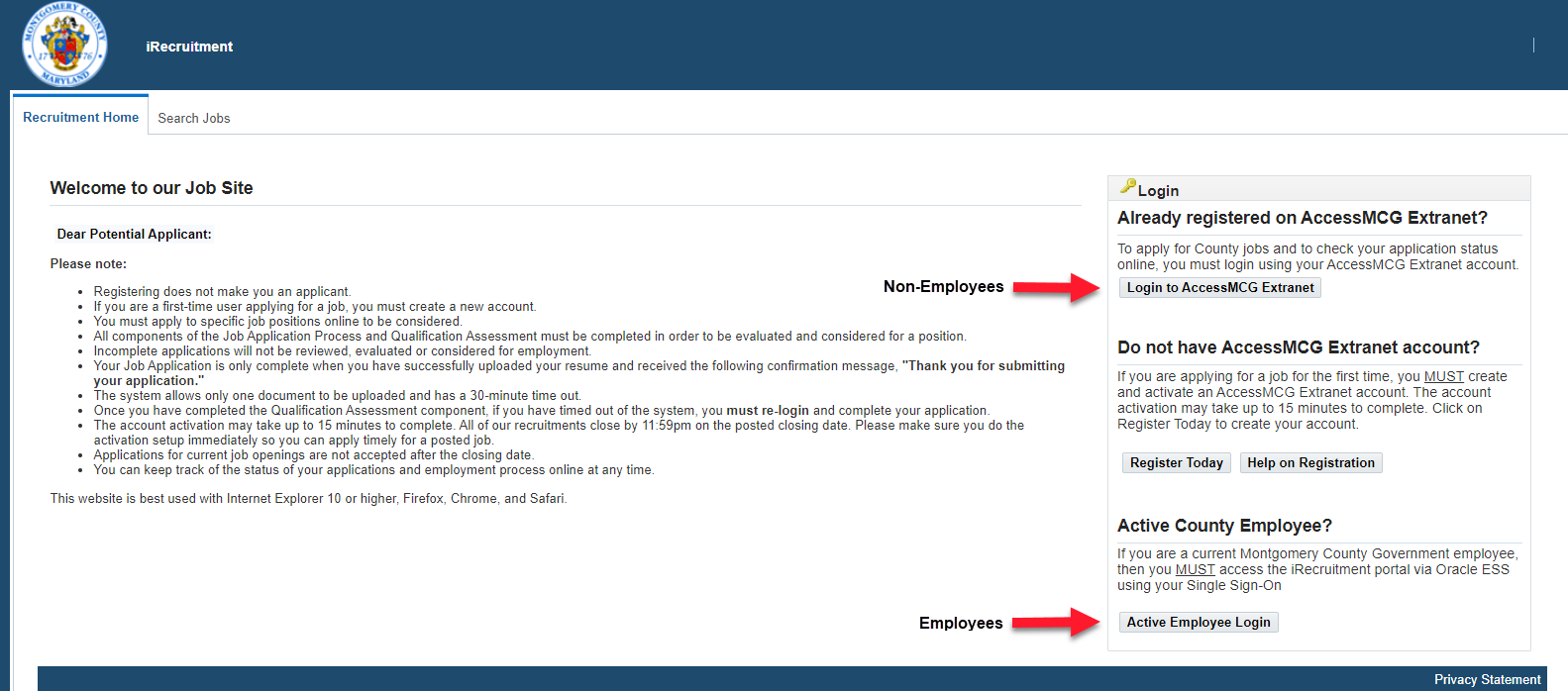
Step 2: Login to the iRecruitment Portal
For Employees
- Click the Active Employee Login button in the bottom right of the screen
- Login to the County Employee ePortal using your County computer credentials
- Click the Employee Self-Service link
- Click the Go to Employee Self-Service button
- Click MCG HR iRecruitment Employee link
For Non-Employees
- Click the Login to AccessMCG Extranet button in the top right of the screen
- Enter your user name and password to login to the County's Extranet Portal
- Click the Employment image link
Step 3: Search Jobs
Select the Search Jobs tab, select a Job Category(s), enter a keyword (optional), and select a date posted timeframe from the Date Posted dropdown menu (if desired). Then, click the Search button to search for a job.
You may press the CTRL key to select multiple job categories. To list all jobs posted, leave the date posted as All and do not select a job category.

Job names, titles, organization names, job categories, locations, dates posted, closing dates and employment status will be listed in the table towards the bottom of the page based on your search criteria. You may sort any of the table columns except for the closing date by clicking the caret symbol next to the column names. In addition, you may save your search by clicking the Save Search button in the top right of the Search Jobs screen. You may also view saved searches by clicking the View Saved Searches button.
Step 4: Select a Job Posting and Apply
If there's a job listed that you are interested in, then select its name or the iRecruitment (IRC) ID (e.g., IRC56352). A job description will appear which provides the following.- Job Title
- Location
- Organization Name
- Medical Exam (if needed)
- Background Investigation
- Financial Disclosure (If necessary)
- Job Description
- Closing Date
- Additional Employment Information
- Minimum Qualifications
- Preferred Criteria
- Minimum Salary
- Maximum Salary
- Currency
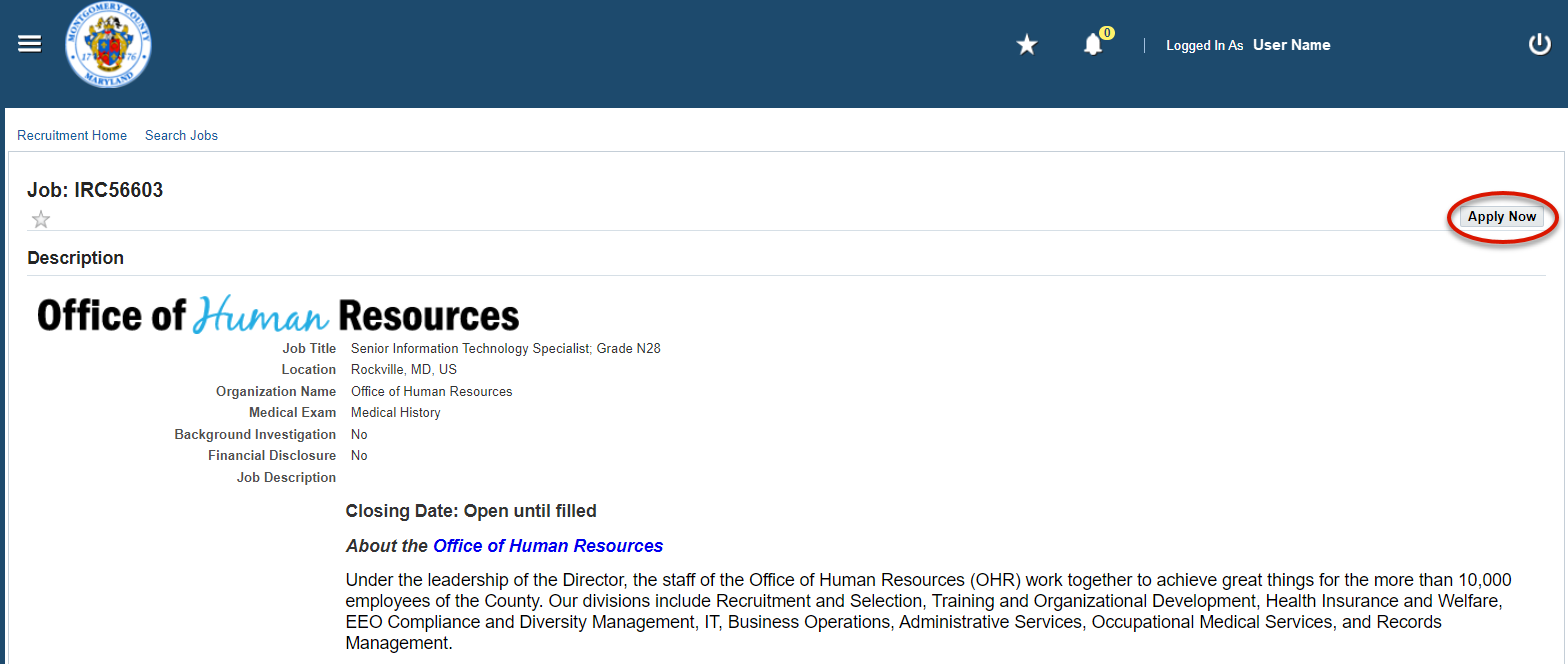
Step 5: Confirm Employment Application Process Agreement
Click the Employment Process Agreement checkbox and select the Next button in the upper right corner of the web page to begin the application process.
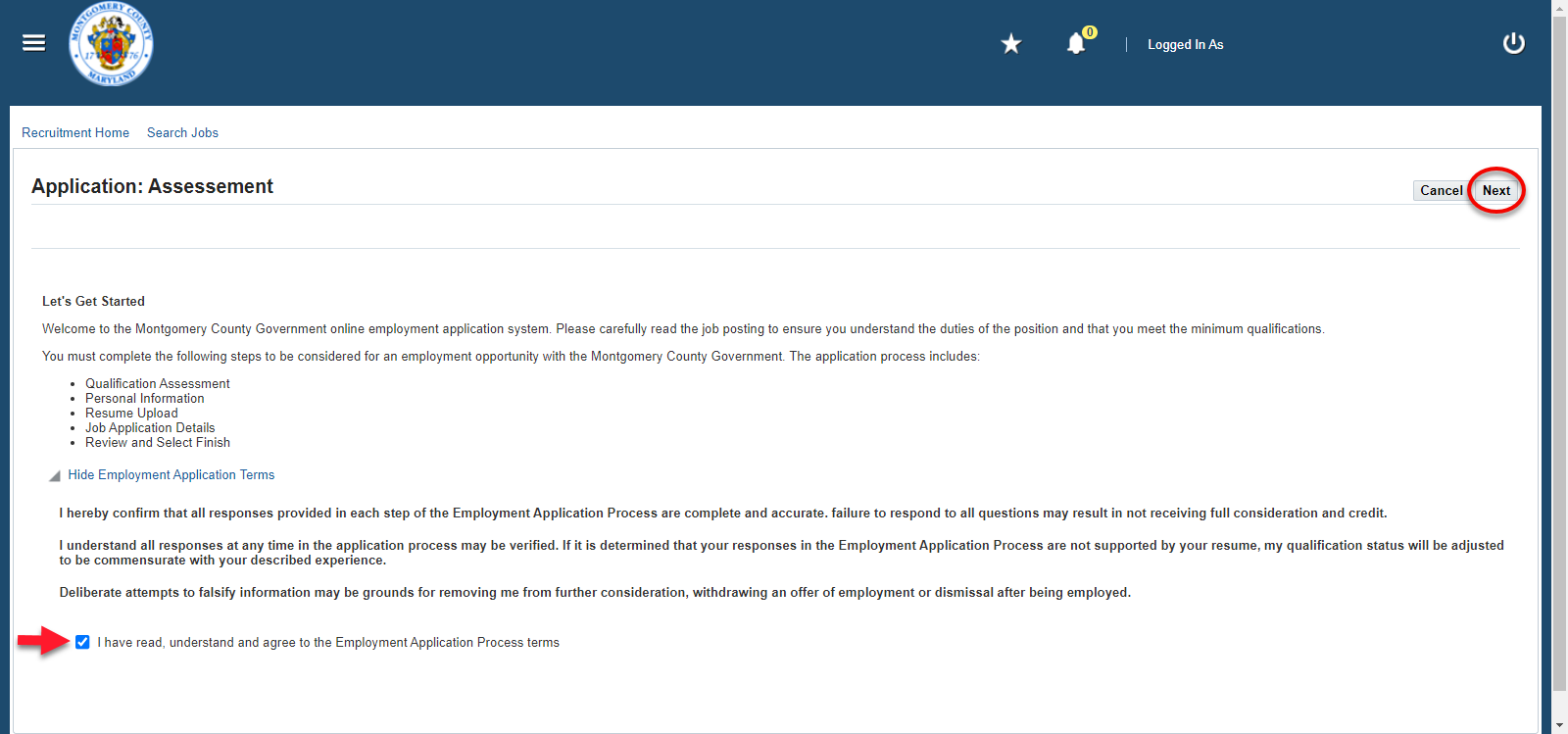
Step 6: Complete Qualification Assessment
You must respond to a series of questions related to the education, relevant experience, knowledge, skills and abilities required for the job for which you are applying. Click the Continue button to move to the next screen.Important Reminders
- Carefully read each question before responding.
- You can go back to change a response to a question within the section by clicking the Previous button; however, you will not be able to go back to previously completed sections.
- Please do not use the browser back arrow. Click the Previous button to return to the previous page in the section.
- You will be asked to confirm your responses when you complete each section. Once you confirm, you will not be able to change your responses. Your responses are automatically saved.
- You will receive a message when you have completed all required sections of the assessment.
- Please allot sufficient time (at least 30 minutes) to read and respond accurately to the qualification assessment questions.
Step 7: Complete the Education and Relevant Experience Section
In this section you are required to provide your education, relevant years of experience, licenses and certifications (if required) as it relates to the job for which you are applying. You must fully complete the information requested even if the information is reflected in your attached resume. Please do not skip this step, failure to fully complete this section may deem you " Not Qualified." Click the Next button to move to the next screen. After submitting this section, you will not be able to change your responses.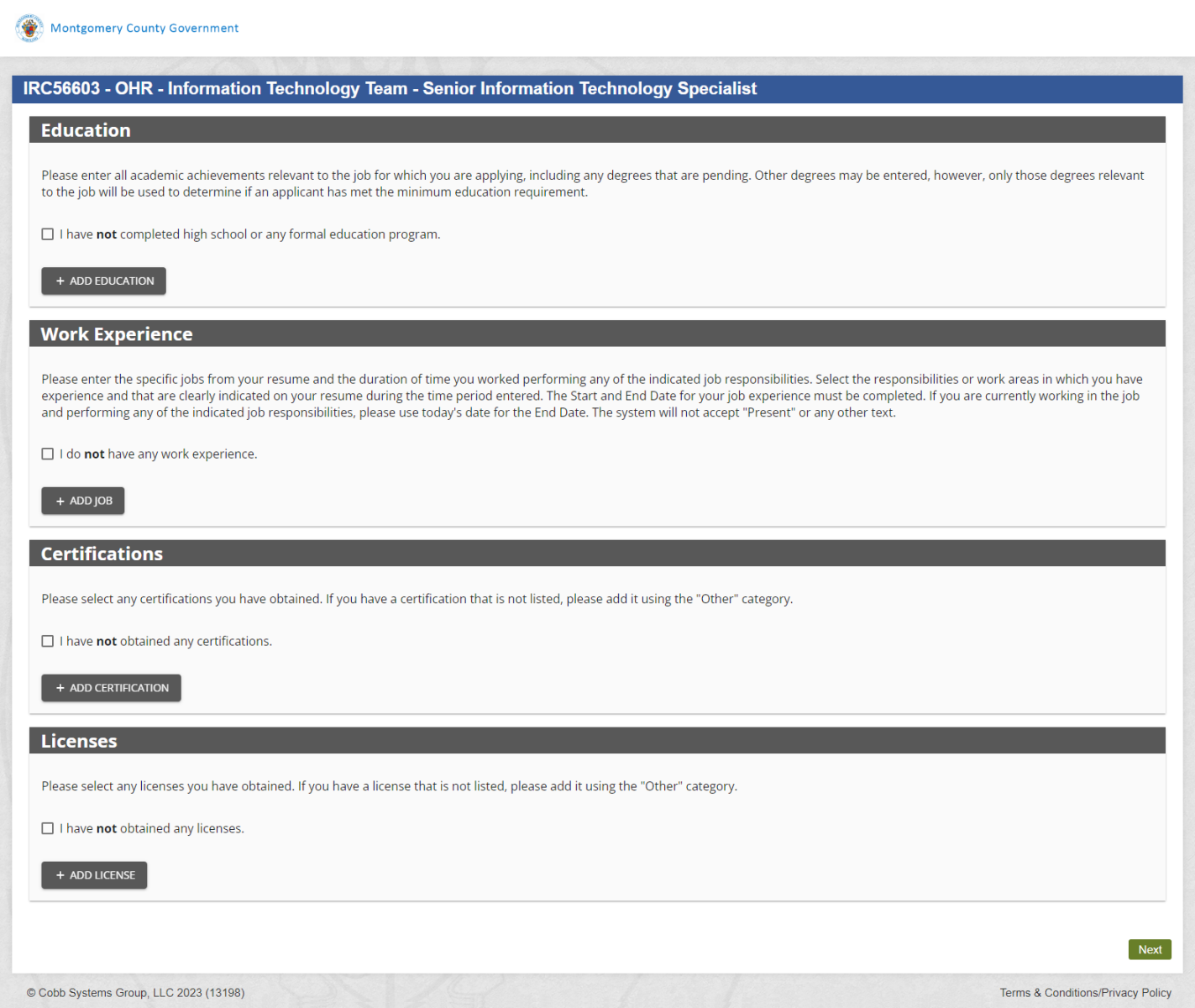
Step 8: Complete the Knowledge, Skills and Abilities Section (if applicable)
Not all jobs will require you to complete this section. If the section is required, then follow the instructions provided below.- In this section, you are required to respond to a series of questions used to assess your knowledge, skills and abilities necessary to minimally perform the job for which you are applying.
- If the job minimally requires supervisory skills, then you may be required to respond to up to three additional questions.
- You must respond to all questions even if the information is reflected in your attached resume.
- After submitting this section, you will not be able to change your responses.
Step 9: Complete the Preferred Criteria, Competencies, and Skills Section (if applicable)
Not all jobs will require you to complete this section. If the section is required, then follow the instructions provided below.- In this section, you are required to respond to three to ten questions depending on the job to assess your experience as it relates to specific competencies, skills, and/or preferred criteria indicated in the job announcement for which you are applying.
- You must respond to all questions even if the information is reflected in your attached resume.
- In addition, you are required to provide a brief explanation to include any job(s) that best demonstrates your experience in the Remarks section (not to exceed 1000 characters).
- Failure to respond to all questions may impact your qualification status.
- After submitting this section, you will not be able to change your responses.
Step 10: Job Application - Qualification Assessment
You are NOT done, however, all of the information you entered has been SAVED! Thank you for completing the Qualification Assessment; however, there are a few more steps required before your job application is complete and can be considered for further evaluation. Please do not stop here!- You have only successfully completed the Qualification Assessment component of the Job Application Process.
- Please continue completing the Job Application Process by clicking the Continue button
- If you are not redirected to the Montgomery County iRecruitment web page or you have timed out of the system, you must re-login, search jobs, locate the job and complete your application.
- All components of the Job Application Process must be completed in order to be evaluated and considered for employment with Montgomery County, Maryland Government.
- Incomplete applications will not be reviewed, evaluated or considered for employment.
- Your Job Application is only complete when you have uploaded your resume (if required) and you receive the following confirmation message "Thank you for submitting your application."
Step 11: Review your Account Information
The page enables you to review or update your contact information, address, and documents (e.g., resume). This page also allows you to upload your resume (bottom right corner) so long as it is an Adobe PDF or Microsoft Word (DOCX) format. You MUST upload a resume for each position you are applying for, even if you have already uploaded a resume for a previous vacancy.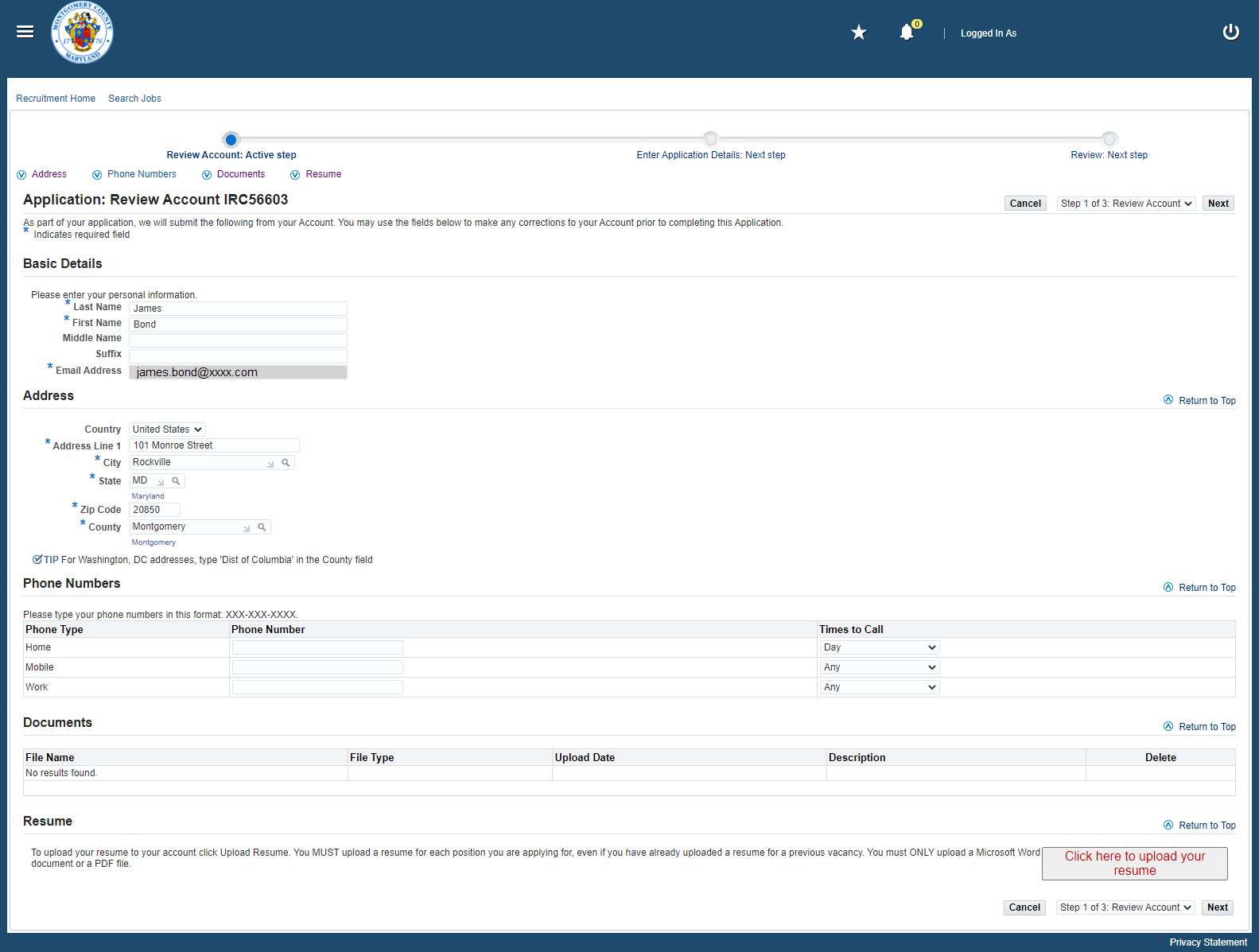
Step 12: Enter Application Details
Enter workforce demographic information, veteran information, and disability information as required.
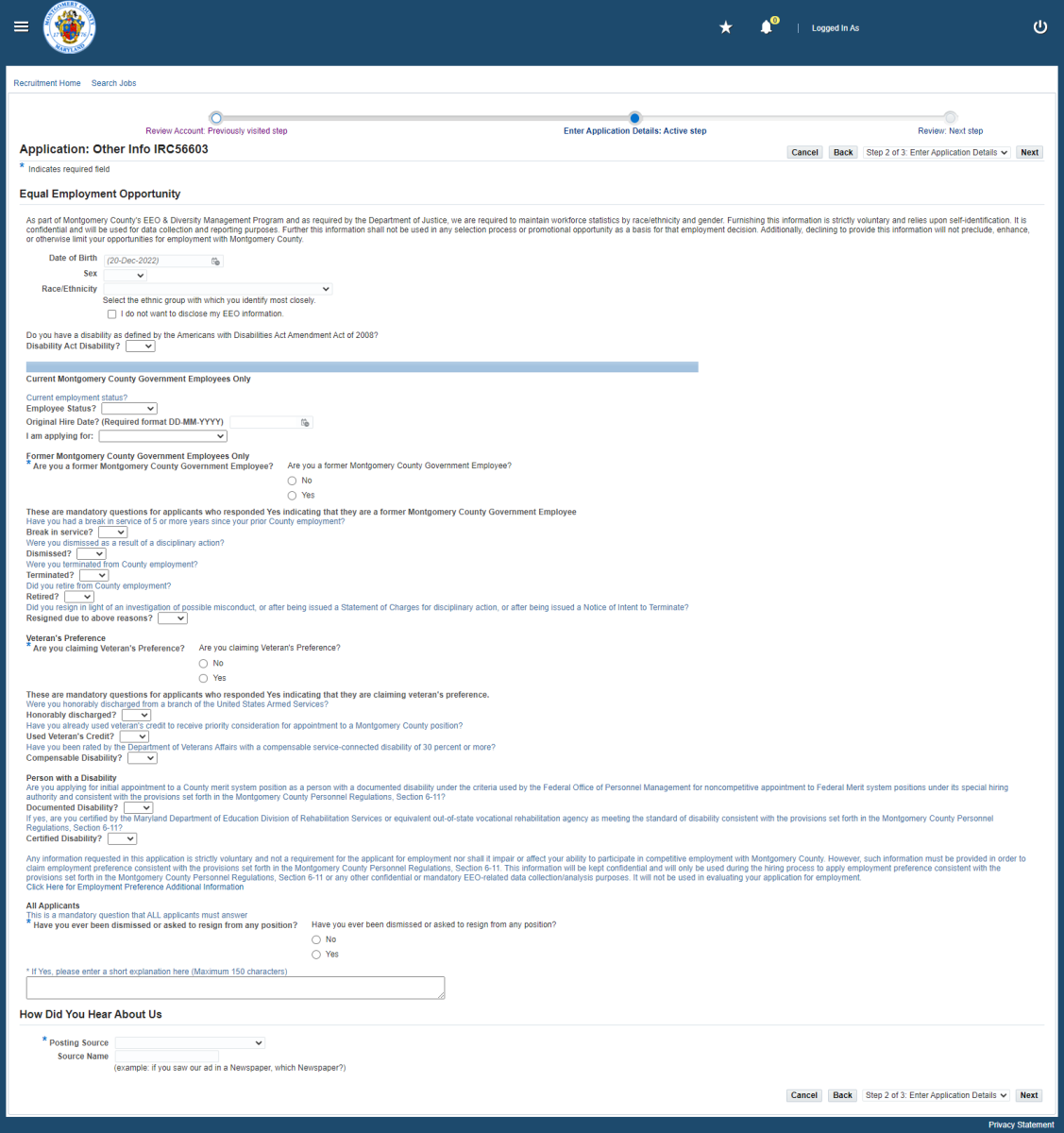
Step 13: Review Account Information and Submit Job Application
The page enables you to review your contact information, address, and documents (e.g., resume) that you may have uploaded already. In addition, the page provides a job posting agreement which you must agree to before moving to the next step. The agreement statements are as follows.By submission of this online application, I hereby certify that all statements contained in connection with my application for employment are true and complete to the best of my knowledge. I understand that omissions or misrepresentations will be cause for rejection of this application, for removal of my name from the eligible list, or forfeiture of all rights to Montgomery County Government employment. I understand and agree that all information submitted in conjunction with my application for employment is subject to verification prior to or after employment with Montgomery County Government.
It is the responsibility of the applicant to read the instructions before applying for a position. The online system does not allow an applicant to apply more than once to any vacancy announcement. Once the submission has been made, an applicant cannot change, amend, add or delete to the existing submission regardless of whether or not the announcement is still open. Please ensure that all information and documentation are included in your submission (i.e., cover letter, resume, preferred criteria, etc.) before you click "Finish." If you are unsure of what document you attached, you need to click "Cancel" and start over again.
Please be advised that should you ACCEPT a position that has been offered to you with Montgomery County Government, you will no longer be considered for any remaining positions that you may have applied for and your applications for those positions will be terminated.
You may click the Cancel button to cancel the application at any time or the Go Back button to go back to the previous page. Click the Finish button to submit your application.
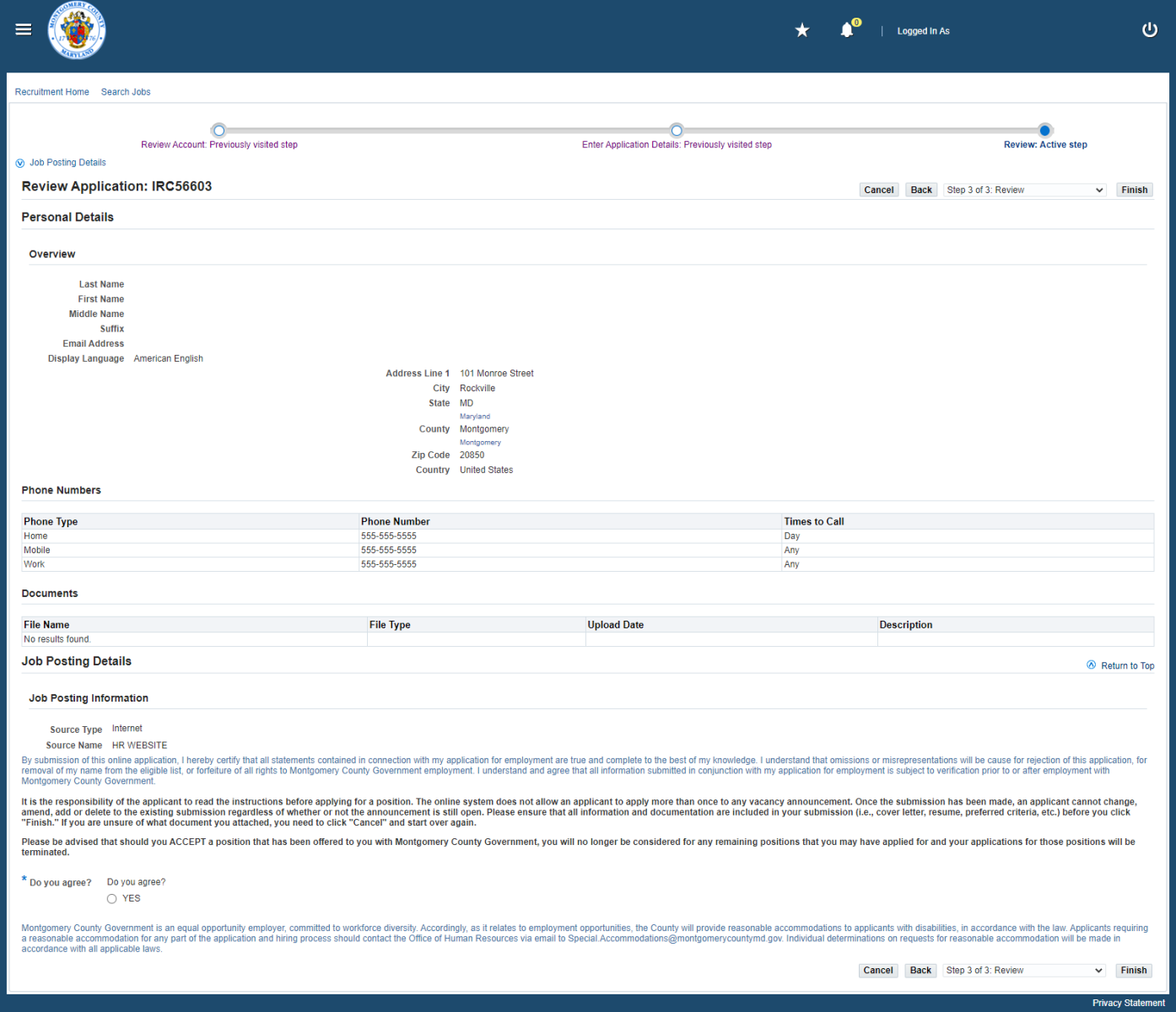
Step 14: Job Application Submittal Confirmation
Your application is only complete once you see the confirmation message " Thank you for submitting your application." on the iRecruitment application confirmation page. Additional information will not be accepted after the job closing date.Step 15: Verify and Track your Job Application Status
The iRecruitment home page will appear with a list of notifications, jobs that you applied for, and appointments scheduled.
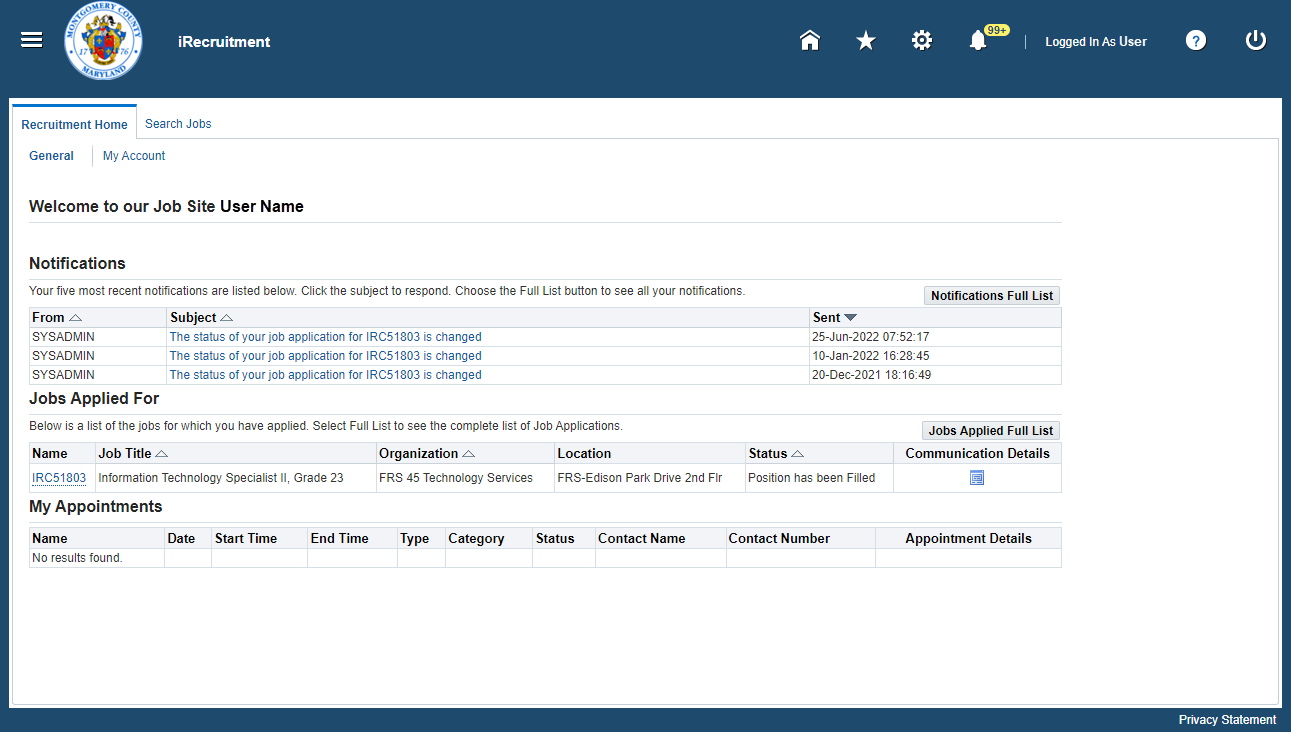
The status of your job application will be shown in the Status column. Generally, your application status will be updated after 10 business days from the job’s closing date (noted in the job’s IRC). The average time to fill most positions can range from three to eight weeks. You can check the status of your application at any time by logging in and reviewing the Status column.
Job Application Status Categories
- Active application: Position is still unfilled and based on your education/skills/qualifications, you may or may not advance to the competitive rating process.
- Did not meet screening criteria: Applicant did not meet the screening criteria and is not qualified for the position.
- Eligible list: Applicant has been placed in the highest rating (“Well Qualified”) category of the eligible list and may be contacted for an interview.
- Position has been filled: Position has been filled and ad is closed.
- Qualified: Applicant has been rated "Qualified" but is not likely to receive further consideration because other candidates were rated "Well-Qualified".
- Rater review: Your application is being reviewed by Subject Matter Experts. Superseded by another posting: This IRC will not be filled as advertised. New revised ad posted for this position.
- Transfer/demotion: For current Montgomery County employees applying for a voluntary demotion.
